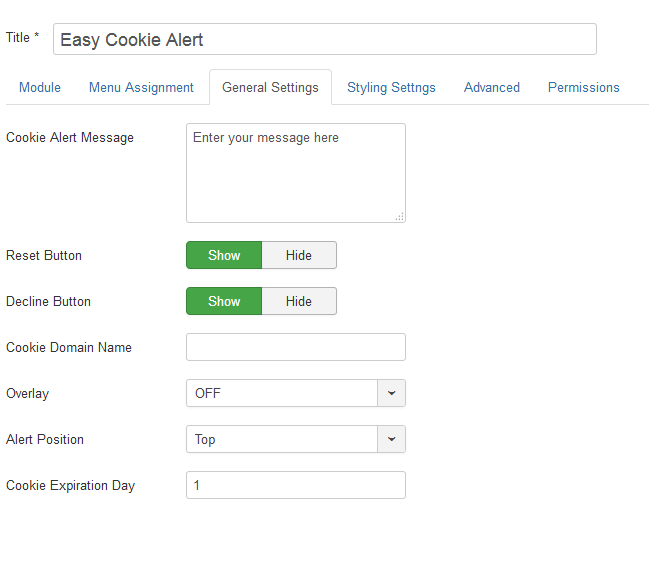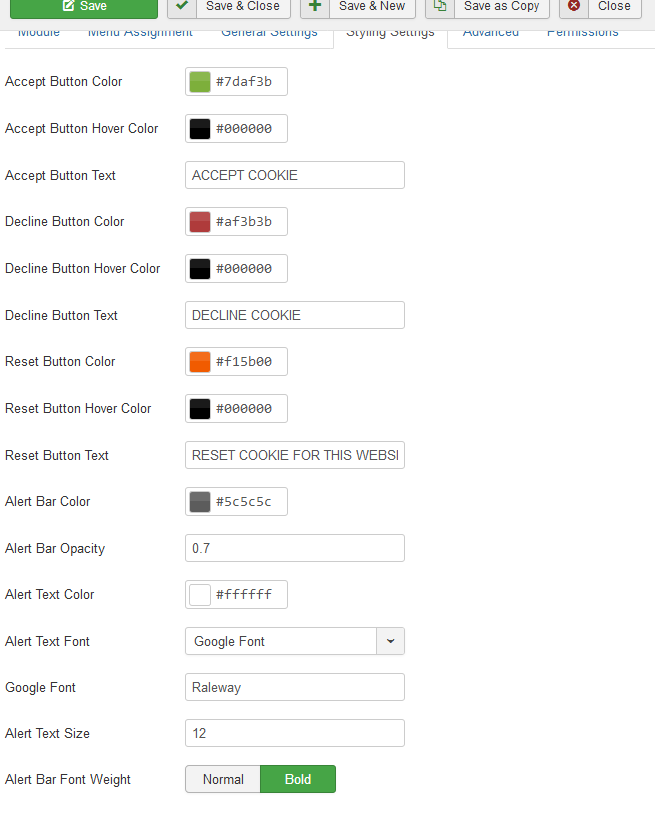Easy Cookie Alert
Version: 2.1
Installation
After successful UNZIP of the file EasyCookieAlert_UNZIP you will find the module zip file and the ReadMe.txt file inside the folder.
- For Joomla 3.x install : mod_cookiealert_3.x_vX.x.zip
Go to Extensions > Extension Manager and click on the Upload Package File Tab.
Click on browse to choose the correct installtion file and click on "Upload and Install"
Basic Settings
After installation go to Extensions > Module Manager and open Easy Cookie Alert. You will find the following options in the first tab.
- Change the "Title of the module if you want.
- Set show title to Hide
- Select an existing template position
- Choose the Status to Published
Which position should you activate the Easy Cookie Alert?
You can activate the extension in any of the existing positions of your template. It is recommended to activate the module in "debug" position if available.
General Settings
- Cookie Alert Message : Enter the message you want to display as alert.
- Reset Button : Set it to hide if you don't want to show the reset button.
- Decline Button : Option to show or hide the cookie decline button.
- Cookie Domain Name : Enter the domain name of the cookie to which it belongs.
- Overlay : Select whether you want a hovered alert of cookie.
- Alert Position : Option to show the alert bar in bottom or top position of the website.
- Cookie Expiration Day : The number of days after which the cookie will expire and the alert bar will show again.
Styling Settings
- Accept Button Color : Select the accept button color. You can set it to any color using the color picker.
- Accept Button Hover Color : Set the hover color of the accept button.
- Accept Button Text : Enter the text for the accept button.
- Decline Button Color : Select the decline button color.
- Decline Button Hover Color : Set the hover color for decline button.
- Decline Button Text : Enter the text for decline button.
- Reset Button Color : Select the color for the reset button.
- Reset Button Hover Color : Select the reset button hover color.
- Reset Button Text : Enter the text for reset button.
- Alert Bar Color : Select the Alert Bar color using the color picker.
- Alert Bar Opacity : Set the opacity of the alert bar. It ranges between 0.1 to 0.9.
- Alert Text Color : Select the color of the text within the alert bar.
- Alert Text Font : Choose the font family for the alert text. You can either choose user defined ( the font which is loading into your website ) or google fonts.
- User Defined : Mention the font name. Ex : Arial, Calibri.
- Google Font : Mention the font name from the list of google fonts (https://www.google.com/fonts) . Example : Open Sans, Raleway
- Alert Text Size : Mention the font size of the alert text. Ex : 14 which means 14px.
- Alert Bar Font Weight : You can set it to bold or normal.
Troubleshooting
- You can select any existing module position of the Joomla template. Debug position is recommended but not compulsory.
- If the module doesn't appear after selecting the correct module position and menu items, then try to Include jQuery files in Body instead of head in the advanced settings of the module parameters.
- Reset button features are effective when reset button is switched on.
- Decline button features are effective only when decline button are switched on.
- Alert Position is effective when Overlay is switched Off.