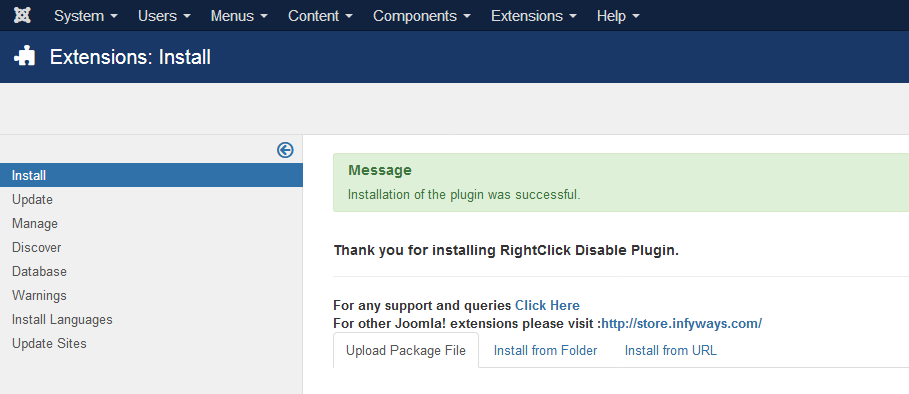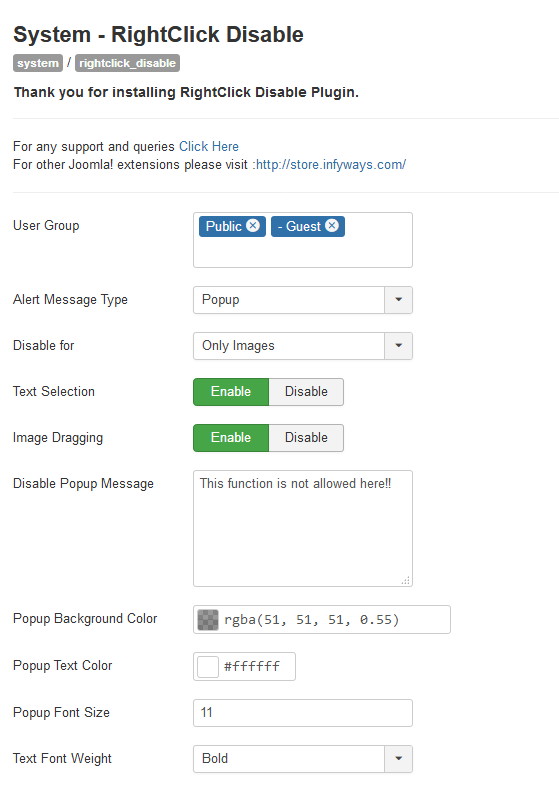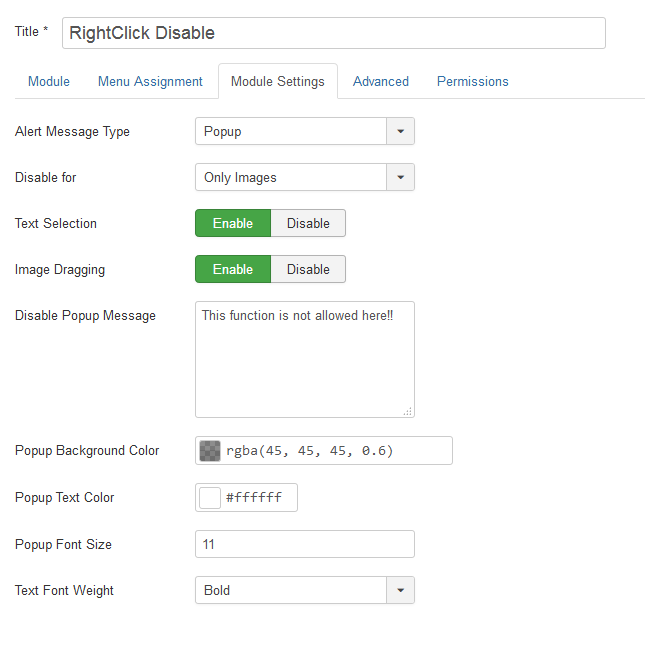Right Click Disable
Version: 2.3
Installation
- Download the RightClick Disable_UNZIP.zip file from the email you have received after purchasing the extension or from the Store website.
- UNZIP the file RightClick Disable_UNZIP.zip. You will find a ReadMe.txt file, mod_rightclick_disable3.x_vX.x.zip and plg_sys_rightclick_disable3.x_vX.x.zip
- To install the file open the backend Administrator and go to Extensions > Manage > Install menu.
- Choose the option Upload Package File and select the module or the plugin to install.
- You can choose the plugin or the module according to your requirements. If you want to disable the right click only for a particular menu items or selected menu items then you can install the module. For right click disable to work for the entire website, you can install the plugin.
- Upon successful installation you see the message "Installation of the plugin/module was successful."
Plugin Setup
- After successful installation of the plugin, go to Extension > Plugin and Search for System - RightClick Disable.
- Set it to status to Enabled and configure the plugin parameters.
- Usergroup: Select the user group(s) on which the plugin will be applied.
- Alert Message Type : You can select the alert message type from the list of 3. You can set Popup, Javascript alert or none.
- Disable For : Option to disable the right click only for images or complete website.
- Text Selection : Option to enable or disable text selection.
- Image Dragging : Option to enable or disable the image dragging.
- Disable Popup Message : The message which you want to show the user on right click.
- Popup Background Color : Select the background color of the Popup alert. You can adjust the background opacity as well.
- Popup Text Color : Select the text color of the popup.
- Popup Font Size: Set the font size of the text of the popup. Ex: 12, which implies 12px.
- Text Font Weight : Select the font weight of the popup text.
Module Setup
- After successful installation of the module, go to Extension > Modules and Search for RightClick Disable. If you don't find it in the modules page then click on the New button in the top left corner of the page and add RightClick Disable Module.
- After opening or adding a New instance of the RightClick Disable module you can find different tabs with different parameters to set.
- You can select any module position and set it to published.
- You can either select a single menu item / page where you want the module to function.
- Alert Message Type : You can select the alert message type from the list of 3. You can set Popup, Javascript alert or none.
- Disable For : Option to disable the right click only for images or complete website.
- Text Selection : Option to enable or disable text selection.
- Image Dragging : Option to enable or disable the image dragging.
- Disable Popup Message : The message which you want to show the user on right click.
- Popup Background Color : Select the background color of the Popup alert. You can adjust the background opacity as well.
- Popup Text Color : Select the text color of the popup.
- Popup Font Size: Set the font size of the text of the popup. Ex: 12, which implies 12px.
- Text Font Weight : Select the font weight of the popup text.
Troubleshooting
- If the right click disable module doesn't work then in the Advanced tabs first try to set the Include Js file to Body instead of head and see if it starts working.
- Check properly that you have activated the module in an existing template position.
- For plugin check if the plugin is set to enabled.
- Clear the Joomla Cache and Browser cache.