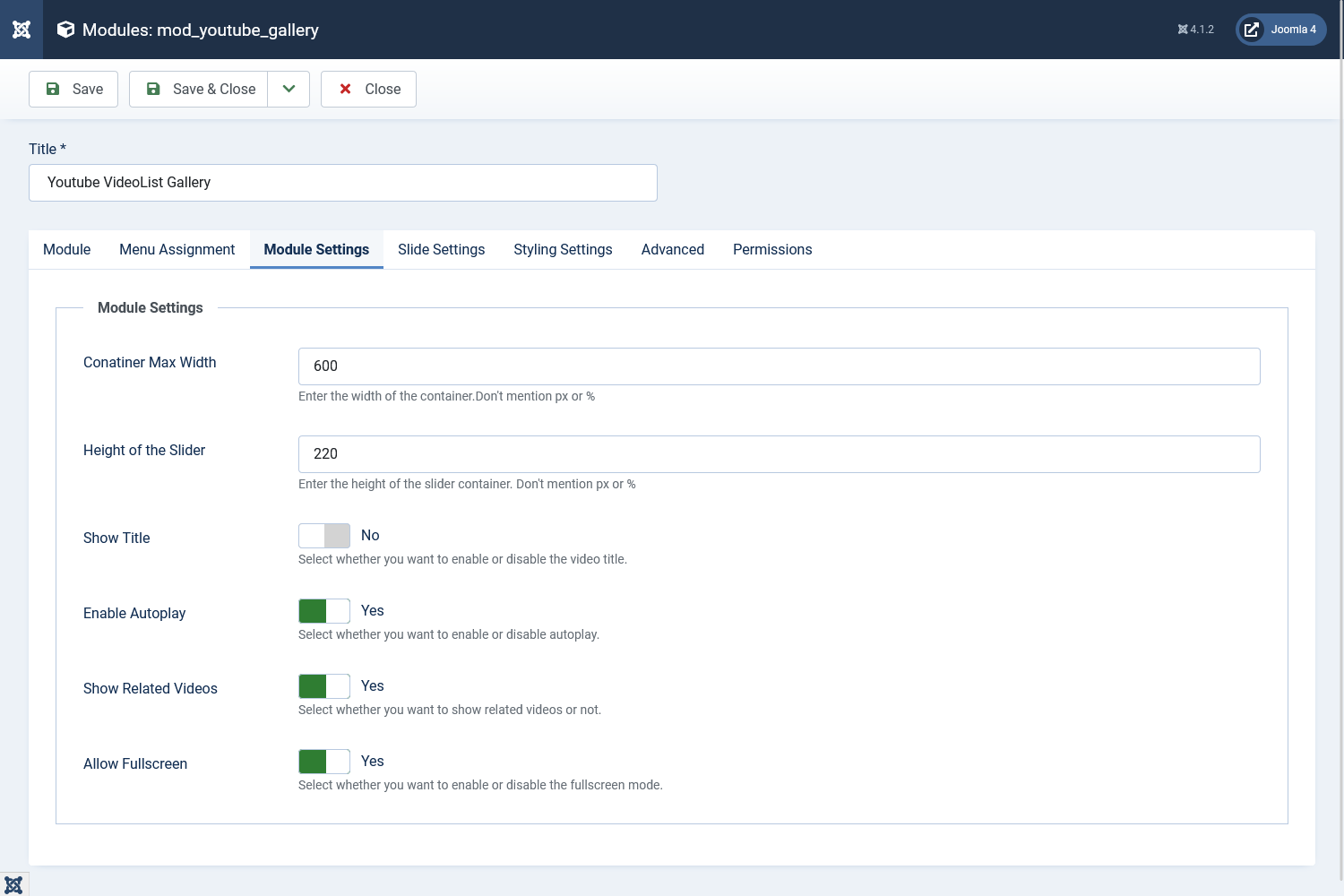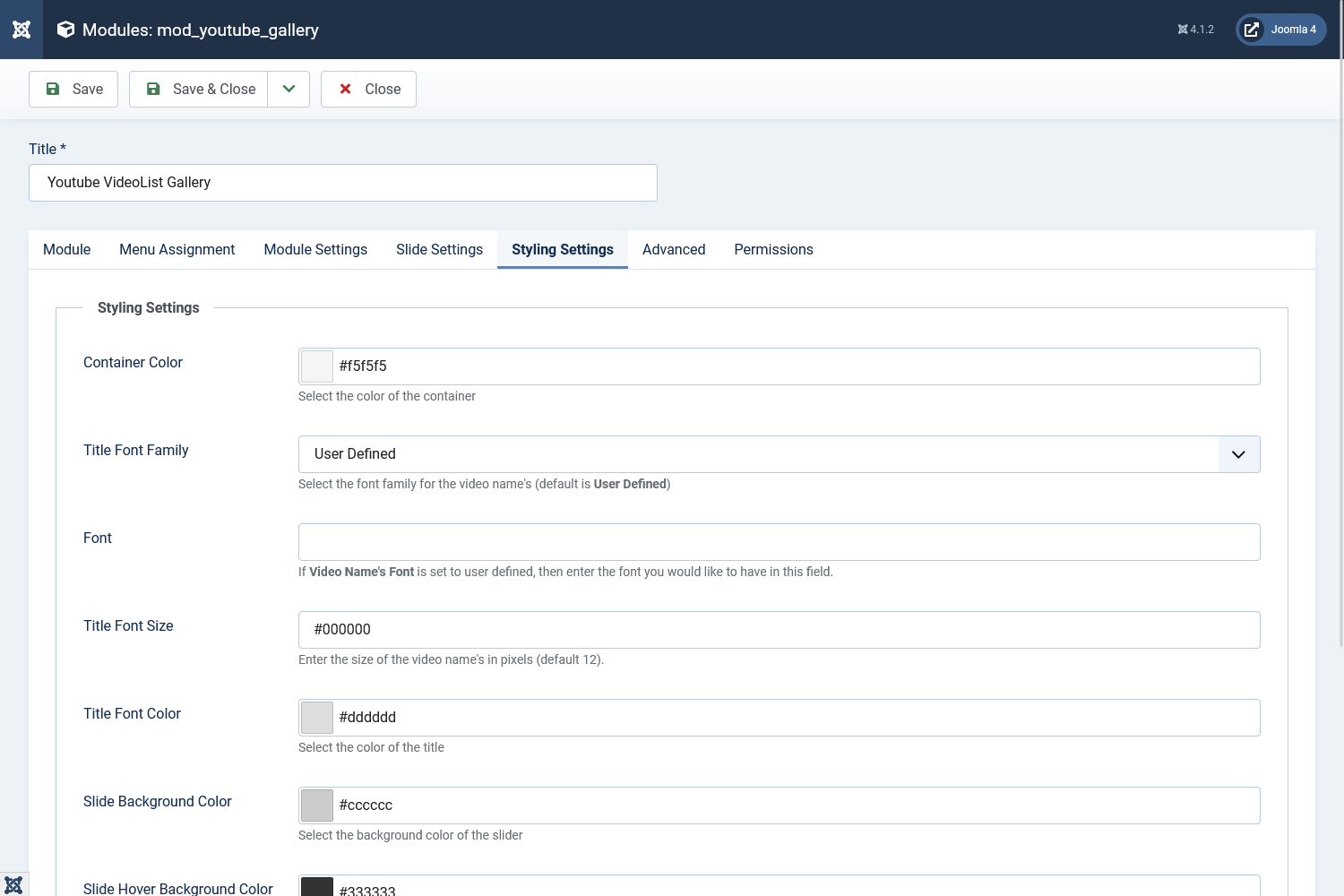Youtube VideoList Gallery
Version: 3.1
Download
Downloading the Extension
Email : After purchasing the extension from our store, you will receive an email with the link to download the extension.
Store : You can also download the extension from the Downloads section of our store. If you are new to our store, then you have to first create an account using the same email address which you have used while purchasing the extension.
Click to download the extension package - YoutubeVideoGallery_UNZIP.zip
Unzip the Package
- UNZIP the package YoutubeVideoGallery_UNZIP.zip using any file unzipper or winrar.
- Upon unzipping the package you will find the following.
- J3 folder - Install the mod_youtube_gallery.zip file from this folder if you are using Joomla 3.x.x.
- J4 folder - Install the mod_youtube_gallery.zip file from this folder if you are using Joomla 4.x.x.
- ReadMe.txt file - This file has information about the current version of the extension.
Installation
Install the Extension
- Now to install the file login to the backend of your Joomla website.
- For J3 - Go to Extensions > Extension Manager and click on the Upload Package File Tab. Click on browse to choose the correct installation file and click on "Upload and Install"
- For J4 - Go to System > Install > Extensions . Drag and drop or browse for file to install.
- The success message will appear after installation is completed.
Module Settings
- Container Max Width : Mention the maximum width of the container in pixels. Example : 600 which means 600 px. Please don't mention px or % in the parameter.
- Height of the Slider : Mention the height of the slider in pixels. Example : 100 which means 100 pixels. Please dont mention px or % in the field.
- Show Title : Option to show or hide the title which will appear in the slider.
- Enable Autoplay : Enable or Disable the autoplay of the video.
- Show related videos : Option to show related videos once the video play is complete.
- Allow Fullscreen : Option to play the video in fullscreen. Set it to off i you want to disable the fullscreen.
Slide Settings
Click on the Add Slide button to add new slides. On clicking the button you can see the option to add the a title and the video URL.
- Video Title : Set the title of the video.
- Video URL : Enter the complete URL of the video. Example : https://www.youtube.com/watch?v=v7K4vGYL9zI
You can add any number of videos and title into the module.
Styling Settings
- Container Color : Select the color of the container using the color picker.
- Title Font Family : Option to define the font family of the the title. You can set to to a use defined font or a google font.
- Font : If the font is set to google font then choose a font from Google Fonts and enter the name of the font into this field. Example : Open Sans, Raleway.
- Title Font Size : Set the font size of the title in pixels. Example : 12 which implies 12px. Please don't mention px.
- Title Font Color : Select the font color of the title.
- Slide Background Color : Select the background color of the slides using the color picker.
- Slide Hover Background Color : Option to choose the hover color of the slide background.
- Slide Navigation Color : Option to choose the slide navigation color which appears below the slider.
- Slider Navigation Alignment : Option to align the navigation to left, right or center below the slider.
Advanced
- License Key : The extension version 2.7 and higher has an option to add the license key which allows you to directly update the extension to the latest version without manually downloading from our site every time their is a new update. The license key can be downloaded from the Downloads Section of our store.
- Include JQuery Files : Incase of any jQuery related issues it is recommended to load the JS in body instead of head.
- Module Suffix : Add a suffix class to the module to add extra css and customize the module.
How to
How to get the license key for the extension?
- Go to the Download Section of our store.
- If you already have an account then login or else you create an account if you are new to our store..
- Create an account using the same email address which you have used while purchasing the extension. (This isn't your Paypal email address but the address which you have provided in our store while purchasing)
- Once you login to the Download section you can find the License Key for the extension.