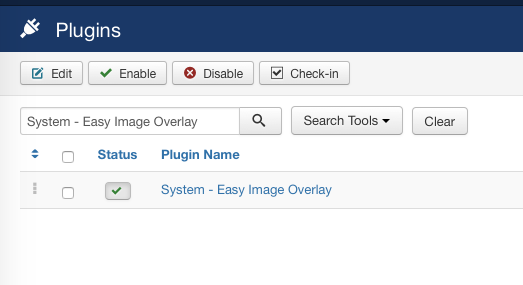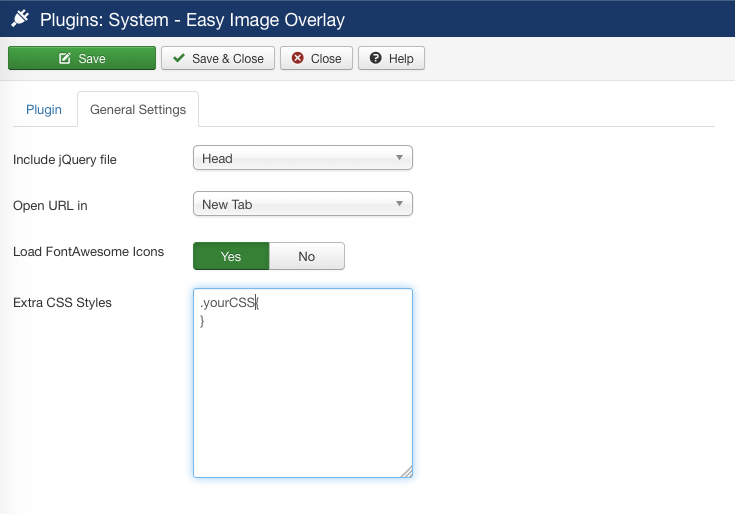Easy Image Overlay
Installation
After downloading the EasyImageOverlay_UNZIP.zip file, UNZIP it. You will be able to see a Documentation folder and Joomla 3.x version of the extension. Choose the correct file to install. Installation of the incorrect file may give you errors.
- For Joomla 3.x.x install: plg_sys_imageoverlay3.x_vX.x.zip
Go to Extensions > Extension Manager and click on the Upload Package File tab.
Click on browse to choose the correct installation file and click on "Upload and Install"
Setup
After installtion go to Extensions > Plugin Manager.
On the Search Bar type System - Easy Image Overlay. You will be able to see something like the following screenshot.
Plugin Settings
- Include jQuery File : Incase you see that the link and the image for the overlay shows up on the frontend but when you click on it the overlay doesn't appear, then try to change it to body instead of head.
- Open URL In : Set it to New Tab if you want to open it in new tab, else set it to Same Window.
- Load FontAwesome Icons: Set it to Yes if you want to use icons for text and images for the buttons or image overlay. You can also set it to No if font awesome is already loading into your website though your template or any other extension that you are using. You can check it by going to the source code in browser and searching for the word "font-awesome".
- Extra CSS Style: You can add extra CSS styles and classs directly into the plugin parameters. The class can then be used into image overlay tags
Shortcodes
You can add the plugin shortcode inside any joomla article, modules or components depending upon your requirements. Using the plugin you can create overlay on an image.
General Options
|
Options
|
Example
|
Description
|
|
URL
|
URL="http://www.infyways.com"
|
You can enter the URL for the image.
|
Option for Image and Overlay
|
Options
|
Example
|
Description
|
|
Image
|
image="images/corporate/small/1.jpg"
|
The image you would like to click for the overlay to appear.
|
|
Alt Tags
|
alt="Image Alt Tag"
|
The alternative text for the image. Add it for best SEO results.
|
|
Overlay Text
|
overlaytext="Sandra Clarke"
|
The text you would like to show for image overlay.
|
|
Overlay Color
|
overlaybgcolor="#333333"
|
The background color you would like to have for image overlay.
|
|
Overlay Opacity
|
overlayopacity="0.7"
|
The background color opacity you would like to have for image overlay.Ranges from (0.1 to 0.9)
|
|
Overlay Text Color
|
overlaytextcolor="#ffffff"
|
The color of overlay text. The default is #fffff (white)
|
|
Overlay Text Font Size
|
overlayfontsize="18px"
|
The font size of overlay text.
|
|
Overlay True
|
overlay="true"
|
If you want to show the overlay without hovering then you can set overlay to true
|
Other Options
|
Options
|
Example
|
Description
|
|
Icons
|
icon="fa-info-circle"
|
The icon you would like to show inside the button or image overlay. Font Awesome Icons Click Here
|
|
Class
|
class="imgmargin-10" | You can assign your own class or any of our predefined class. |
Predefined Classes
| Type | Class Name |
| Align Image to Right | imgright |
| Align Image to Left | imgleft |
| 5 pixels Margin Around Image | imgmargin-5 |
| 10 pixels Margin Around Image | imgmargin-10 |
| 15 pixels Margin Around Image | imgmargin-15 |
| 20 pixels Margin Around Image | imgmargin-20 |
| 25 pixels Margin Around Image | imgmargin-25 |
| 30 pixels Margin Around Image | imgmargin-30 |
| 35 pixels Margin Around Image | imgmargin-35 |
| 40 pixels Margin Around Image | imgmargin-40 |
Examples
Text Image Overlay on Hover
Shortcode
{imageoverlay class="imgmargin-10" alt="Image Alt Text" overlaytext="You can add a few lines of text with HTML" overlaybgcolor="#333333" overlaytextcolor="#fff" overlayopacity="0.7" image="images/lb/lp1.jpg" url="http://www.infyways.com" }{/imageoverlay}
{imageoverlay class="imgmargin-10" alt="Image Alt Text 2" overlaytext="You can have different overlay colors for different images" overlaybgcolor="#ff5555" overlaytextcolor="#fff" overlayopacity="0.7" image="images/lb/lp2.jpg" url="http://www.bing.com" }{/imageoverlay}
{imageoverlay class="imgmargin-10" alt="Alt Text" icon="fa-user" overlaytext="You can add alt text for the images, but better SEO" overlaybgcolor="#2BBD68" overlaytextcolor="#fff" overlayopacity="0.7" image="images/lb/lp3.jpg" url="http://www.facebook.com"}{/imageoverlay}
{imageoverlay class="imgmargin-10" alt="Alt Text 4" icon="fa-comment" overlayfontsize="60px" overlaybgcolor="#fff" overlaytextcolor="#000" overlayopacity="0.7" image="images/lb/lp4.jpg" url="http://www.google.com" }{/imageoverlay}
Text Image Overlay
Shortcode
{imageoverlay overlay="true" class="imgmargin-10" icon="fa-info-circle" overlaybgcolor="#000" overlaytext="You can manage the font size and color" overlaytextcolor="#fff" overlayfontsize="20px" overlayopacity="0.7" image="images/lb/lp5.jpg" url="http://www.infyways.com" }{/imageoverlay}
{imageoverlay overlay="true" class="imgmargin-10" alt="Alt Text 6" overlaytext="The background color opacity can be changed" overlaybgcolor="#F2C922" overlaytextcolor="#fff" overlayopacity="0.9" image="images/lb/lp6.jpg" }{/imageoverlay}
{imageoverlay overlay="true" class="imgmargin-10" alt="Alt Text 7" overlaytext="You may or may not link the image to an URL" overlaybgcolor="#2BBD68" overlaytextcolor="#fff" overlayopacity="0.7" image="images/lb/lp8.jpg" }{/imageoverlay}
{imageoverlay overlay="true" class="imgmargin-10" icon="fa-plus" alt="Alt text 8" overlaytext="You can set the overlay to show on an image without hover" overlaybgcolor="#ff5555" overlaytextcolor="#fff" overlayopacity="0.8" image="images/lb/lp9.jpg" url="http://www.wikipedia.com" }{/imageoverlay}{clearfix}
How to
How to add font awesome icons to buttons and images?
Go to the font awesome website (Font Awesome) and choose the icon you would like to display. For example if you are looking for a info icon, then get the class for it by clicking on it. icon="fa-info" has to be added into the plugin syntax to show info icon.
How to write shortcode faster?
Copy the shortcode directly that you wish to add into your website from the examples above and set the values as per your requirements. We added all the examples above. Other than the above examples not other requirements can be fulfilled by the plugin.
Troubeshooting
- If the overlay doesn't open appear, the go to General Settings of the plugin parameters and set the jQuery file to body instead of head.
- Check throughly that you have Enabled the plugin.
- If any cache plugin is activated try to clear it once after you make the changes to the plugin parameter settings or shortcode